Sometimes you want to watch YouTube on a big screen or access content where it’s actually available, rather than on alternative services where some videos are unavailable or there are very few. In this article, I’ll show a simple and free way to set up a VPN on Android TV, so you can always access your favorite videos.
Note: this article only covers setting up a VPN on Android TV.
First, we need to download two apps from Google Play — v2RayTun and LocalSend.
v2RayTun
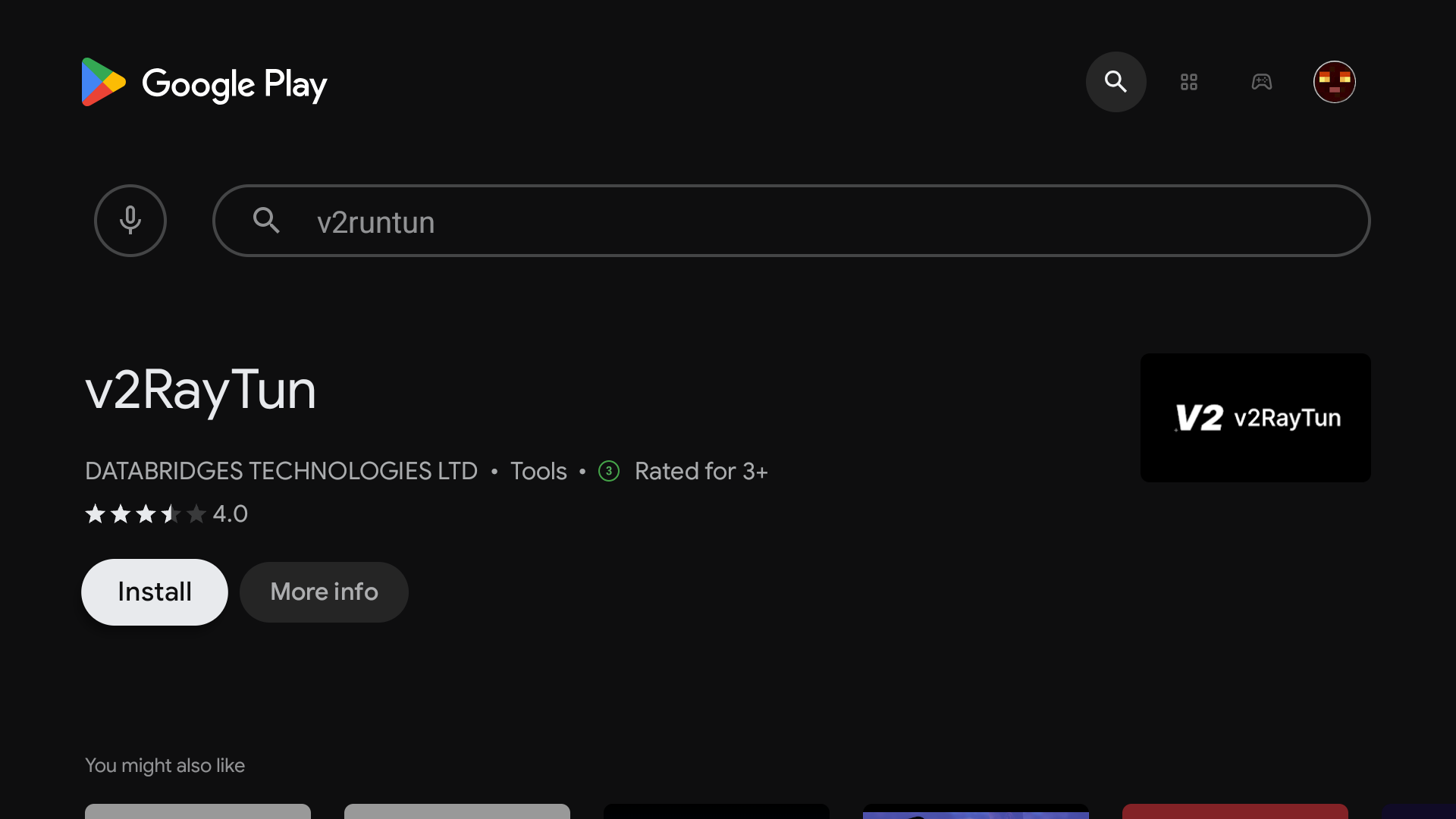
LocalSend
With this app, we can easily transfer text information and more between devices.
The app is also available for iPhone on the App Store.
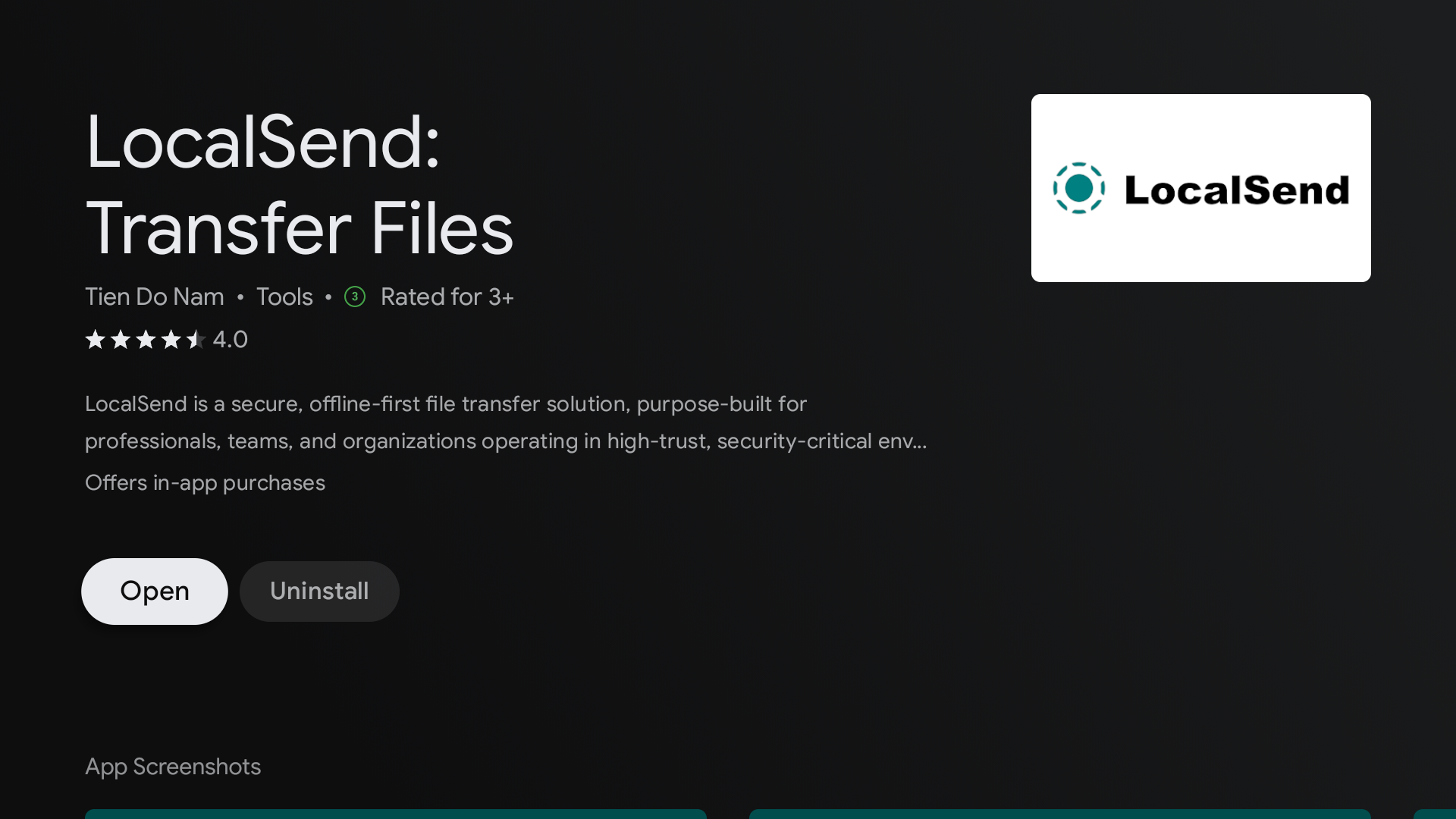
Next, find a VLESS key on the page KeysRay.com/vless/. Be sure to test each key on your smartphone first — if YouTube loads, it means the key works.
LocalSend
Copy a working key in advance, then open the LocalSend app on both your TV and your smartphone. Your TV device should appear under the “Send” section on your phone. Tap “Paste” and the transfer should begin — once it’s done, copy the key on your TV.
Video tutorial:
Inserting the key into v2RayTun
Go to Manage ⇒ Import from clipboard. The key should appear at the bottom of the screen — connect, and enjoy!
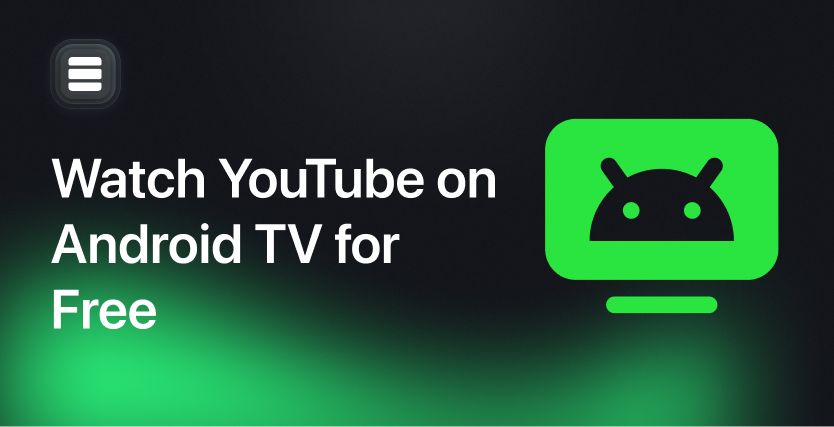
Comments 1
Leave a comment
Егор
9 days agoЗаработало!! Спасибо